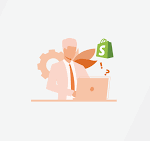PDF forms are a popular way for businesses and organizations to collect data from customers, clients, and employees. However, sometimes you may need to edit or manipulate the data collected in a PDF form, and this can be difficult to do without the right tools. One way to make this easier is to PDF to Word Converter ,which will allow you to edit the text, change the formatting, and add or remove fields as needed. In this article, we’ll explain how to convert PDF forms to Word documents using several different methods.
Method 1: Use a PDF to Word Converter
The easiest way to convert a PDF form to a Word document is to use a PDF to Word converter. There are many different software programs and online tools available that can do this for you, including Adobe Acrobat, SmallPDF, and Nitro PDF. These programs work by using optical character recognition (OCR) to analyze the text in the PDF document and then converting it to editable text in a Word document.
To use a PDF to Word converter, simply upload your PDF file to the program or website, select the conversion options you want (such as preserving the formatting or converting images), and then click the “Convert” button. The program will then process the file and create a new Word document that you can download and edit as needed.
Method 2: Copy and Paste the Text
If you don’t have access to a PDF to Word converter or prefer a more manual approach, you can also convert a PDF form to a Word document by copying and pasting the text. This method is best for simple forms with minimal formatting, such as basic contact forms or surveys.
To copy and paste the text from a PDF form into a Word document, follow these steps:
- Open both the PDF form and a new Word document on your computer.
- Select the text you want to copy from the PDF form using your mouse or keyboard.
- Right-click on the selected text and choose “Copy” or use the keyboard shortcut “Ctrl+C”.
- Switch to the Word document and place your cursor where you want the text to be pasted.
- Right-click and choose “Paste” or use the keyboard shortcut “Ctrl+V”.
Depending on the formatting of the PDF form, you may need to adjust the formatting of the pasted text in Word to match the original document. For example, you may need to change the font size, spacing, or alignment of the text to make it match the PDF form.
Method 3: Print to PDF and Convert
Another way to convert a PDF form to a Word document is to print the PDF to a PDF printer driver and then convert the resulting PDF file to a Word document. This method is useful if you have a PDF form that is not editable, but you still want to convert it to a Word document for editing purposes.

To use this method, follow these steps:
- Open the PDF form you want to convert in Adobe Acrobat or another PDF viewer.
- Click on “File” and then “Print” or use the keyboard shortcut “Ctrl+P”.
- In the print dialog box, choose a PDF printer driver (such as Adobe PDF or Microsoft Print to PDF) and click “Print”.
- Save the resulting PDF file to your computer.
- Open a PDF to Word converter or a PDF editor that can export to Word format (such as Adobe Acrobat or Nitro PDF).
- Upload the PDF file to the converter or editor and choose the option to export to Word format.
- Save the resulting Word document to your computer and edit as needed.
Method 4: Use Microsoft Word’s PDF Converter
If you have Microsoft Word 2013 or later, you can also convert PDF forms to Word documents directly within the program. This method is useful if you have a PDF form that you need to convert to a Word document quickly and easily.
To use Microsoft Word’s PDF converter, follow these steps:
- Open Microsoft Word on your computer.
- Click on “File” and then “Open” to select the PDF form you want to convert.
- In the Open dialog box, select the PDF file and then click on “Open”.
- Word will automatically convert the PDF form to a Word document for you to edit and save.

Method 5: Hire a Professional
If you have a complex PDF form with many fields and formatting elements, or if you simply don’t have the time or expertise to convert the form yourself, you can also hire a professional to do it for you. There are many freelancers and agencies that specialize in PDF conversion and can help you convert your form quickly and accurately.
- To hire a professional to convert your PDF form to a Word document, follow these steps:
- Search online for freelancers or agencies that specialize in PDF conversion.
- Read reviews and compare prices to find a service that meets your needs and budget.
- Contact the service and provide them with a copy of your PDF form.
- Discuss your conversion requirements and any specific formatting or editing needs you have.
- Agree on a price and timeline for the conversion work.
- Receive the completed Word document and review it for accuracy and quality.
Conclusion
Converting a PDF form to a Word document can be a useful way to edit and manipulate the data collected in the form. There are several different methods you can use to convert a PDF form to a Word document, depending on your needs and preferences. Using a PDF to Word converter is the easiest and most efficient method, while copying and pasting the text is best for simple forms with minimal formatting. Printing to a PDF driver and then converting is useful for non-editable PDF forms, and using Microsoft Word’s PDF converter is a quick and easy way to convert a PDF form to a Word document if you have the right version of Word. Finally, if you have a complex PDF form or simply don’t have the time or expertise to convert it yourself, you can always hire a professional to do it for you.