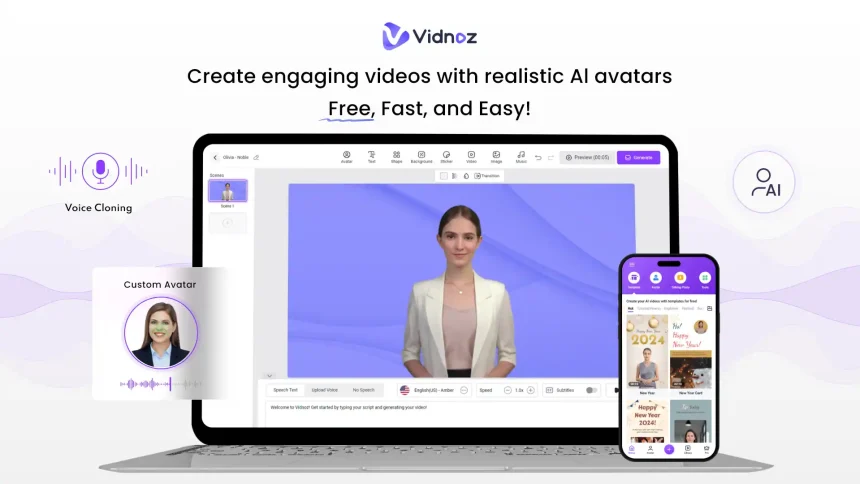Vidnoz AI is known as one of the best AI video makers for increasing sales in 2024. If you want to make high-quality videos for your business without spending too much time or money, Vidnoz AI is the perfect choice!
This tutorial will show you how to use Vidnoz AI to create videos, so make sure to read until the end.
Vidnoz AI: The 5 Latest Updates of this tool
1# Enhance your video’s lip-syncing capabilities with Vidnoz AI.
These avatars can now speak in multiple languages, including Spanish, German, Japanese, and more, with a 200% improvement in accuracy.
2# Experience the power of Vidnoz AI with the latest additions.
Discover over 500 new realistic AI Avatars, choose from 600+ new templates, and enjoy the seamless integration of 470+ realistic AI voices.
3# Introducing the Vidnoz Brand Kit.
It’s a game-changer for your video-making endeavors. Unlock this feature to maintain consistency in your videos and elevate your business to a new level.
4# Say goodbye to language barriers with this brand-new AI Translator.
With just a few clicks in the Editor > Speech Text section, you can instantly translate your text into any language.
5# Unleash your creativity with Vidnoz AI’s expanded range of subtitle styles.
Express your ideas in unique ways by choosing from a variety of subtitle styles that perfectly complement your videos.
A Step-by-Step Tutorial: How To Create Videos Using Vidnoz AI?
Learning how to make videos using Vidnoz AI is super easy! Just check out the steps below to begin. Let’s get started!
Step#1:
First, go to the website’s main page by visiting Vidnoz AI’s official website. Then, just click on a button such as “Create Free AI Video” or “Create Free Video Now”.
Step#2:
After that, you’ll see the Vidnoz AI Dashboard on your screen, similar to the picture. Then, just press the “+ Create Video” button.
Step#3:
After clicking on the “+ Create Video” button, a new window will appear, similar to the image displayed below. At this point, you are presented with two choices: you can start with a blank canvas or opt for the “Landscape/Portrait/Square” mode. Moreover, you have the option to effortlessly generate an AI Video by importing your PPT file with just a click. In this case, you can select the landscape mode.
Step#4:
You can choose any template you want at this stage. Vidnoz AI provides a bunch of cool templates that are both eye-catching and simple to use. So go ahead and select the one that suits your video best.
Step#5:
Just hold on for a few moments.
Step#6:
When you access the [sample template] page, you will see a friendly interface displayed on your computer screen. You will then have many choices to personalize your scenes or PPT files based on what you like. Moreover, you can quickly edit or insert your presentation speech directly on the dashboard. This handy platform offers all the necessary tools and functions for you to make your video with ease.
Step#7:
You can choose to add more scenes or PowerPoint slides to make your video longer. When you’re done, you can watch your draft video in the preview area. If you’re satisfied with how everything appears, just click on the “Generate” button to produce your AI video.
It might take a little while for the page to load. You’ll see a new pop-up window that asks if you want to make an account using one of your current accounts. The great thing is that joining Vidnoz is totally free and it just takes a couple of seconds to set up your Vidnoz account.
After that, you have the option to pick Google or select any other preferred choice from the list.
Step#8:
It’ll take a couple of minutes to save the changes and figure out how long your video is. Just hang tight for a bit. Check out the picture below:
Step#9:
After the page finishes loading, you will see the Vidnoz dashboard with your video creation displayed in the “My Creations” section. Remember, if you’re using the free plan, your video might take longer to generate, with an expected wait time of a few hours. But, if you upgrade to a better plan that fits your budget, your video will be generated faster.
After the anticipated time has gone by, you will see that your video project is nearly complete and almost ready to be done.
Step#10:
Once you go to the “My Creation” page, you’ll have the opportunity to see the video you’ve completed.
Now, check out your completed video on either the Desktop or Mobile version to see how it looks. Moreover, on the right side of your dashboard screen, you’ll discover some Pro features that can elevate the quality of your video.
Also, check out how your video appears on the mobile version.
Top 4 Advantages of Using Vidnoz AI:
1# Simplified video creation:
Forget about complicated editing software or needing to be a tech expert. With Vidnoz AI, anyone can effortlessly make high-quality videos.
2# Boosted creativity:
Unleash your imagination and discover endless opportunities in digital content creation with this amazing AI tool.
3# Enhanced communication:
Say goodbye to dull presentations and hello to engaging videos that effectively convey your message. Whether it’s for education, marketing, or storytelling, Vidnoz AI helps you captivate your audience.
4# Access for all:
Vidnoz AI breaks down barriers by offering free access to its advanced AI tools.
Final Words on Vidnoz AI:
Vidnoz AI is the ultimate video generator powered by AI that will greatly boost your sales. With its quick performance, user-friendly design, cost-effectiveness, and numerous perks, it’s a top choice for your video production requirements. Generate high-quality videos that will attract more customers with Vidnoz AI.
Embrace the future of video marketing by utilizing Vidnoz AI and witness the impact it has on your marketing efforts. Do you have any questions? Please share your feedback in the comment section below. Good luck.