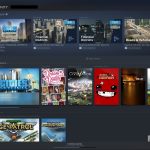In today’s digital world, it’s no surprise that PDF files are a popular format for sharing documents. However, when it comes to editing, the PDF format can be quite limiting. One common editing issue is converting bulleted and numbered lists from PDF to Word. Foxit PDF to Word Converter supports batch conversion, allowing users to convert multiple PDF files to Word documents at once, saving time and increasing productivity. In this article, we’ll discuss the best methods for converting lists from PDF to Word, as well as some tips and tricks to make the process easier.
Understanding the Problem with Converting Lists from PDF to Word
PDFs are designed to be a fixed document, which means that the content cannot be edited easily. The formatting of lists, including bullet points and numbering, can be especially difficult to convert. This is because PDFs are designed to be viewed as a single document, while Word documents are designed to be more flexible, with editable text and formatting.
The Importance of Choosing the Right Conversion Method
When converting lists from PDF to Word, it’s important to choose the right conversion method. There are many free and paid tools available, but not all of them will produce the desired results. Some methods may lose formatting or change the layout of the document.
Copy and Paste
The easiest and quickest way to convert lists from PDF to Word is to copy and paste the text directly into a new Word document. However, this method may not work well for lists with complex formatting or large amounts of text.
Convert Using Adobe Acrobat
Another popular method is to use Adobe Acrobat to convert the PDF file to Word. This method can preserve formatting and layout, but it requires a paid subscription to Adobe Acrobat.
Use Online Conversion Tools
There are also many online conversion tools available that can convert PDFs to Word for free. However, the quality of the output can vary greatly, and some tools may add watermarks or other unwanted elements to the document.
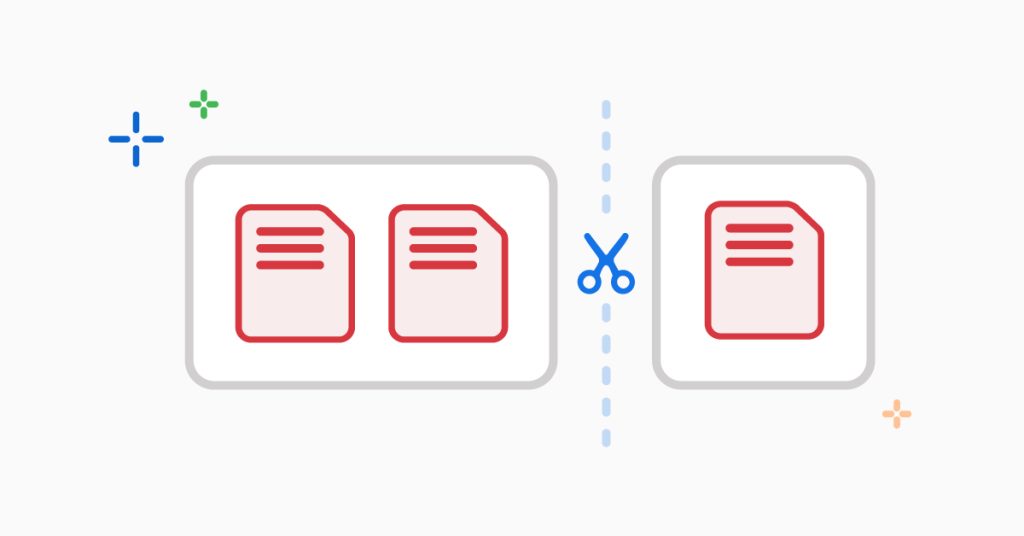
Tips and Tricks for Converting Lists from PDF to Word
Here are some additional tips and tricks to make the conversion process smoother and more efficient:
Check the Formatting of the Original PDF
Before converting a PDF to Word, it’s important to check the formatting of the original document. If the formatting is inconsistent or contains errors, it may be difficult to convert the document without losing some of the formatting or layout.
Choose the Right Conversion Tool
As mentioned earlier, it’s important to choose the right conversion tool for the job. Consider the complexity of the document, the quality of the output, and any other specific requirements before selecting a tool.
Edit the Converted Document
After converting a PDF to Word, it’s important to review and edit the document carefully. Check for any missing formatting, incorrect numbering, or other issues that may have arisen during the conversion process.
Save the Converted Document
Once the document has been edited and reviewed, it’s important to save the final version in Word format. This will ensure that any future edits or modifications can be made easily.
Conclusion
Converting bulleted and numbered lists from PDF to Word can be a challenge, but with the right tools and techniques, it’s possible to achieve accurate and reliable results. Whether you choose to copy and paste, use Adobe Acrobat, or an online conversion tool, it’s important to take the time to review and edit the final document carefully. With these tips and tricks in mind, you’ll be able to convert lists from PDF to Word quickly and efficiently.